The GoPro Hero 5 Black is a versatile, rugged action camera designed for capturing high-quality video and photos in various conditions. It features 4K resolution, voice control, GPS, and three main modes: Video, Photo, and Time Lapse, making it ideal for outdoor enthusiasts and content creators.
1.1. Overview of the Device
The GoPro Hero 5 Black is a compact, rugged action camera designed for capturing high-quality video and photos. It features a 4K resolution, voice control, GPS tracking, and a built-in touchscreen for easy navigation. The camera supports three primary modes: Video, Photo, and Time Lapse, making it versatile for various shooting scenarios. Its durable design withstands rough conditions, and it comes with advanced features like image stabilization and waterproofing without the need for an additional housing.
1.2. Key Features and Specifications
The GoPro Hero 5 Black boasts standout features like 4K video at 30fps, 12MP photos, and voice control for hands-free operation. It includes GPS for location tracking, a 2-inch touchscreen for easy navigation, and built-in waterproofing up to 33 feet without a housing. The camera supports three main modes: Video, Photo, and Time Lapse, with additional settings like Burst Mode and Night Photo. Its compatibility with a wide range of mounts and accessories enhances versatility for various activities, catering to both casual users and professionals alike.
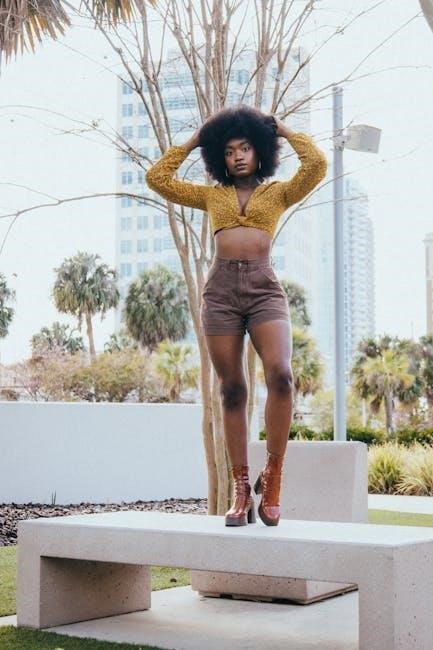
Unboxing and Setting Up Your GoPro Hero 5 Black
Upon unboxing, you’ll find the camera, battery, USB-C cable, and mounting buckle. Initial setup involves charging, inserting the battery, and connecting to your smartphone or computer.
2.1. What’s Included in the Box
The GoPro Hero 5 Black box includes the camera, a rechargeable battery, USB-C cable, and a frame mount. Additional accessories like adhesive mounts and a quick release buckle are also provided. These components ensure you’re ready to start capturing high-quality content right out of the box.
2.2. Initial Setup and Configuration
Start by charging the GoPro Hero 5 Black using the USB-C cable. Turn it on using the top button. Navigate the touchscreen to access settings like date, time, and language. Enable voice control and GPS for enhanced functionality. Download the GoPro Quik app for smartphone connectivity, allowing easy media transfer and remote control. Follow in-app instructions to pair the devices. Ensure the battery is fully charged before use. This setup prepares your camera for capturing high-quality content seamlessly.
Camera Modes and Settings
The GoPro Hero 5 Black offers three main camera modes: Video, Photo, and Time Lapse; Each mode provides customizable settings for resolution, frame rates, and capture intervals.
3.1. Video Mode and Resolution Options
The GoPro Hero 5 Black offers high-resolution video recording with options including 4K at 30fps, 2.7K at 60fps, and 1080p at 120fps for smooth slow-motion. It also supports lower resolutions like 720p for smaller file sizes. Additional features include Wide Dynamic Range (WDR) for better contrast and image stabilization to reduce camera shake. Users can choose between video modes like Video, Video + Photo, and Time Lapse for flexibility in capturing content. These settings ensure crisp, professional-quality footage in various lighting conditions.
3.2. Photo Mode and Capture Settings
The GoPro Hero 5 Black offers a robust Photo Mode with settings to customize your captures. It supports up to 10MP or 12MP resolution, depending on the field of view. Burst Mode allows up to 30 photos per second, while Night Photo Mode enhances low-light shots. Adjustments include exposure compensation, white balance, and RAW file capture for advanced editing. The touchscreen interface simplifies setting adjustments, and the shutter button provides quick access to photo capture. These features ensure high-quality images in various lighting conditions, making it ideal for both casual and professional use.
3.3. Time Lapse Mode and Interval Settings
The GoPro Hero 5 Black offers a Time Lapse mode for capturing sequences of images at set intervals. Users can choose intervals ranging from every 0.5 to 60 seconds. This mode is ideal for recording events like sunsets, traffic flow, or construction progress. The camera automatically stitches the images into a video during playback. To customize, navigate to the Time Lapse settings in the menu, select the desired interval, and start capturing; Use the Rear LCD to preview your composition for optimal results.
- Intervals: 0.5, 1, 2, 5, 10, 30, or 60 seconds.
- Auto-interval adjustment for varying lighting conditions.
- Compatible with touchcreen controls for easy setup.
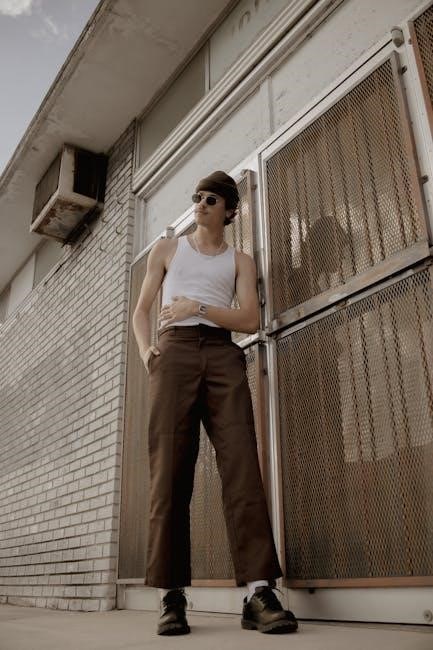
Operating the Camera
Operating the GoPro Hero 5 Black is intuitive, with a shutter button for capturing, a mode button for switching modes, and a touchscreen for navigation. The status screen displays battery life, storage, and connection status, while voice control adds hands-free convenience.
4.1. Basic Controls and Button Functions
The GoPro Hero 5 Black features a streamlined design with intuitive controls. The Shutter button on top starts and stops recording or captures photos. The Mode button on the side cycles through Video, Photo, and Time Lapse modes. The USB-C port on the side supports charging and data transfer. The touchscreen interface provides easy navigation, while voice control offers hands-free operation. These controls ensure quick access to essential functions, making it easy to use the camera in any situation.
4.2. Navigating the Touchscreen Interface
Navigating the GoPro Hero 5 Black’s touchscreen interface is intuitive and user-friendly. Swipe left or right to cycle through modes like Video, Photo, and Time Lapse. Tap the screen to select options or adjust settings. The home screen displays key functions, while swiping down accesses preferences. Use pinch-to-zoom for previewing photos or video clips. The interface is responsive, with clear menus and visual feedback, making it easy to adjust settings or switch modes on the go.

Advanced Features
The Hero 5 Black offers advanced features like voice control for hands-free operation and built-in GPS for location tracking, enhancing usability and versatility during shoots.
5.1. Voice Control and Commands
The GoPro Hero 5 Black supports voice control, enabling hands-free operation. To activate, go to Preferences and enable Voice Control. Use commands like “GoPro, start recording” or “GoPro, take a photo” to control the camera. You can also switch modes or turn the camera off with specific phrases. Voice commands are available in multiple languages, and you can customize the language settings in the Preferences menu for better accuracy and convenience during use.
5.2. GPS and Location Tracking
The GoPro Hero 5 Black features built-in GPS, enabling location tracking during recording. This allows users to capture data such as speed, elevation, and G-force, embedding it into videos and photos. GPS can be activated via the camera’s preferences menu, enhancing content with spatial awareness. Additionally, the device supports location-based highlights for dynamic video editing. This feature is particularly useful for outdoor activities like cycling or hiking, providing context to your adventures. However, some users note occasional limitations in accuracy during rapid movements or weak satellite signals.

Capturing Video and Photos
Start with high-resolution video (up to 4K) and stabilization for smooth footage. For photos, ensure good lighting and use burst mode for dynamic shots. Experiment with modes like Night Photo and Time Lapse for creative results.
6.1. Best Practices for Video Recording
For optimal video recording with the GoPro Hero 5 Black, use settings like 4K at 30fps or 1080p at 120fps for smooth footage. Enable stabilization for reduced shake. Ensure good lighting and avoid extreme contrasts. Use the built-in mounting system for stable shots. Format your memory card regularly for reliability. Keep the camera charged, and use short recording intervals in hot conditions. Experiment with voice commands for hands-free control and review clips on the touchscreen to ensure quality.
6.2. Tips for Taking High-Quality Photos
To capture stunning photos with your GoPro Hero 5 Black, ensure the camera is steady, using a tripod or gimbal for stability. Shoot in bright lighting and experiment with angles for dynamic compositions. Enable Burst Mode for fast-paced moments and HDR for enhanced detail in high-contrast scenes. Use the touchscreen to adjust focus and exposure settings. Clean the lens before shooting to avoid smudges. Finally, review your shots on the camera’s screen and delete any subpar images to save storage space.

Customizing Your Settings
Adjust video and photo preferences, configure time lapse intervals, and enable burst mode to tailor your camera settings for optimal performance in various shooting scenarios.
7.1. Adjusting Video and Photo Preferences
Customize your GoPro Hero 5 Black settings to optimize video and photo quality. Adjust resolution, frame rates, and field of view in video mode. For photos, modify image size, RAW capture, and burst intervals. Enable features like stabilization and low-light enhancement for improved results. Use the touchscreen or app to fine-tune settings, ensuring they match your creative vision. Experiment with different configurations to achieve the best output for various shooting conditions and styles.
7.2; Configuring Time Lapse and Burst Modes
Configure Time Lapse mode by selecting intervals from 1 second to 1 minute. Burst mode captures up to 30 photos in 1 second. Adjust settings via the touchscreen or voice commands. Enable Auto mode for optimized results. Use these modes for dynamic photography and stunning time-lapse videos. Customize preferences in the settings menu for tailored capture options.
Mounting and Accessories
The Hero 5 Black features a built-in mounting system for easy attachment to surfaces. Popular accessories include adhesive mounts, grips, and cases, enhancing versatility for various activities.
8.1. Using the Built-In Mounting System
The GoPro Hero 5 Black features a built-in mounting system, eliminating the need for additional adapters; The camera has a buckle on the bottom and a two-prong adapter for attaching to GoPro mounts. To use it, align the prongs with the mount, slide the camera into place, and secure it by closing the buckle. This system allows quick and easy attachment to helmets, bikes, or other compatible accessories, ensuring stability and versatility for capturing footage in various scenarios.
8.2. Recommended Accessories for Enhanced Use
To enhance your GoPro Hero 5 Black experience, consider essential accessories like the Handlebar/Seat Post/Pole Mount for secure attachment to bikes or poles. The Chest Harness provides immersive POV footage, while the Head Strap Mount captures unique perspectives. A tripod or Gimbal stabilizes footage for smooth results. The Floaty helps during water activities, and extra batteries ensure extended shooting sessions. These accessories expand the camera’s versatility and adaptability for various shooting scenarios, making it ideal for outdoor adventures and professional use.

Transferring and Managing Files
Transfer files via USB-C or Wi-Fi to your computer or mobile device. Use the GoPro app to organize and manage your media efficiently.
9.1. Connecting to a Computer or Mobile Device
To connect your GoPro Hero 5 Black to a computer, use the USB-C cable provided. Plug one end into the camera and the other into your computer. For mobile devices, download the GoPro app, enable the camera’s wireless feature, and pair it with your phone or tablet via Bluetooth and Wi-Fi. This allows seamless file transfer and remote control functionality, enhancing your workflow and creativity on the go.
9.2. Organizing and Editing Your Media
Organize your media by transferring files to your computer or mobile device using USB-C or Wi-Fi. Use GoPro’s Quik app to automatically organize and edit videos and photos. Create highlight reels, add music, and apply filters. For advanced editing, import files into Adobe Premiere or other video editing software. Organize files into folders and add tags for easy access. Use GPS data to geotag your content. Regularly back up your media to prevent data loss and ensure your creations are safe for future use.

Troubleshooting Common Issues
Resolve connectivity problems by resetting the camera or updating firmware. Fix capture issues by checking memory card compatibility, ensuring proper settings, and cleaning the lens for optimal performance.
10.1. Resolving Connectivity Problems
If you encounter connectivity issues with your GoPro Hero 5 Black, restart the camera and ensure Wi-Fi is enabled. Check your device’s Bluetooth and Wi-Fi settings to confirm proper pairing. Update the GoPro app to the latest version and verify your internet connection. Resetting the camera’s Wi-Fi settings or performing a factory reset can also resolve persistent connectivity problems. Ensure the camera’s firmware is up to date for optimal performance.
10.2. Fixing Video or Photo Capture Issues
If your GoPro Hero 5 Black isn’t capturing video or photos, check if the camera is fully charged and the SD card is properly formatted. Ensure the lens is clean and free of obstructions. Restart the camera and verify that voice control is enabled if using remote commands. Update the firmware to the latest version, as outdated software may cause issues. If problems persist, reset the camera to default settings or reinstall the firmware. Consult the user manual for detailed troubleshooting steps.
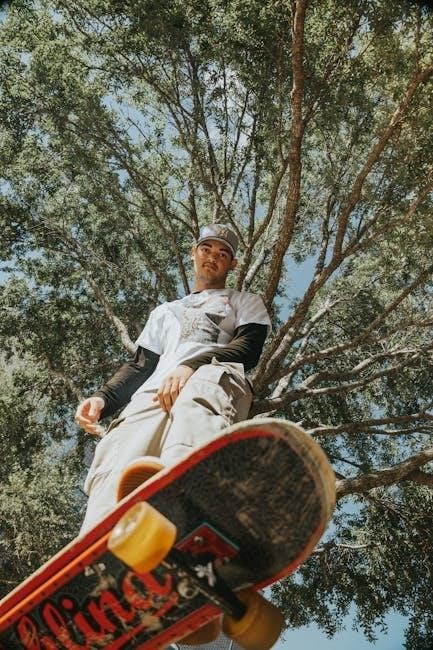
Maintenance and Care
Regularly clean the camera lens and housing to prevent damage. Use a soft cloth and avoid harsh chemicals. Store the device in a protective case when not in use to prevent scratches. Ensure the firmware is updated for optimal performance and security.
11.1. Cleaning and Protecting the Camera
Regularly clean the GoPro Hero 5 Black to maintain performance. Use a soft, dry cloth to wipe the lens and exterior. Avoid harsh chemicals or abrasive materials that may damage the surface. For stubborn smudges, lightly dampen the cloth with water, but ensure no moisture enters the camera. Store the device in a protective case when not in use to prevent scratches. Avoid extreme temperatures and humidity to preserve functionality. Cleaning the lens with a microfiber cloth after each use is recommended for optimal image quality.
11.2. Updating the Firmware
Regular firmware updates ensure your GoPro Hero 5 Black performs optimally. To update, connect the camera to the GoPro app or use a USB-C cable with your computer. Visit the official GoPro website, download the latest firmware, and follow on-screen instructions. Ensure the camera is fully charged during the update. Never interrupt the process, as it may damage the device. Updated firmware enhances features, fixes bugs, and improves performance. Always verify updates from GoPro’s official sources to avoid third-party software issues.

Additional Resources
Access the official GoPro Hero 5 Black user manual, quick start guides, and online tutorials for detailed instructions and troubleshooting. Visit the GoPro support website for comprehensive resources, including video guides and community forums to enhance your camera experience.
12.1. Accessing the Official User Manual
To access the official GoPro Hero 5 Black user manual, visit the GoPro website or authorized retailers. The manual is available in PDF format, providing detailed instructions, technical specifications, and troubleshooting guides. It covers camera modes, settings, and advanced features, ensuring users can fully utilize their device. Additionally, quick start guides and online tutorials are available for a seamless experience, helping users master their Hero 5 Black efficiently.
12.2. Online Tutorials and Community Support
Explore a wealth of online tutorials and community support for mastering your GoPro Hero 5 Black. The official GoPro website offers detailed guides, video tutorials, and FAQs. Additionally, active forums and social media groups provide user-generated tips and troubleshooting advice. YouTube channels dedicated to GoPro offer step-by-step instructions for advanced features. Engage with the community to share experiences, learn new techniques, and resolve any issues quickly, ensuring you maximize your camera’s potential and capture stunning content effortlessly.




About the author